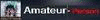The Palm Pre. It's not just a phone, it's a myth, an idea, possibly a legacy... and a really,
really long time coming. It's almost impossible to believe, but the crew at Engadget has been talking about a Linux-based Palm phone since way
back in 2004. Through the now-distant years that followed, we were speculating, pontificating, and wishfully-thinking about a new device from a company that we'd come to expect innovation from. But we waited. And waited.
And waited. We waited so long, in fact, that we actually
penned a lengthy open letter to Palm, pleading for the company to get back on its game. Only when the picture looked really, truly bleak for the folks in Sunnyvale (you know, like $2 a share bleak) did we actually see a spark of hope -- two sparks, in fact -- called the Pre and webOS.
Yes, this is epic stuff. The Pre (and its accompanying operating system) could likely decide the fate of the company largely credited with ushering in the age of the do-everything phone. Since Palm's
announcement at CES this year, news surrounding the Pre has been a veritable whirlwind of activity: rumors, half-truths, hate, love, fear-mongering, fanboyism, rampant gadget-lust... and even a little
late night celebrity for the pint-sized phone. Finally the time has come to put rubber to road and get into the guts of this thing once and for all. Can the Pre and webOS live up to the hype -- the kind of hype we haven't seen since the launch of the original iPhone -- or do they snap under the pressure? Read on for the full review.
The hardware
Industrial design
In terms of basic industrial design, the Pre is stunning. Palm has gone to great lengths to talk about the feel of the phone, its likeness to a polished stone, how well it sits in your hand, and we'll admit... it does feel pretty great. The shape of the device is distinct, not quite taking a hardline flat-and-square approach of most brick phones, instead exaggerating the curves of the iPhone 3G to their logical conclusion. Closed, the Pre resembles a tiny, extremely glossy black ball. Needless to say, sliding this into and out of a pocket -- even a tight pair of jeans -- is no trouble (though it is a bit chunky around the middle, clocking in at 0.67-inches at its thickest point).
The front of the device is coated in a tremendously shiny and
extremely smudge friendly plastic. The 480 x 320, 3.1-inch capacitive touchscreen is totally flush with the surface of the device, and it just about runs edge-to-edge. Above the screen is a small silver earpiece, and below is the center button, which looks like a small metallic ball embedded in the plastic, but is actually partially transparent, making an LED inside visible when performing gestures (more on those in a bit). Around the left side of the phone are two small volume rocker buttons, on the right is the MicroUSB cover.
The top section of the phone has a hold / power button located on the upper right corner, and next to it sits the old Palm standard -- a ringer on / off switch. In the center is a 3.5mm headphone jack (yes!). The backside of the phone reveals the camera, tiny flash, and new stylized Palm logo.
Underneath all this plastic there's a TI OMAP3 processor (though we don't know what it's clocked at), 8GB of storage (of which about 7GB is user accessible), and an undisclosed amount of RAM (we're guessing around 256MB). There's also a proximity sensor and a light sensor, both of which work almost exactly as they do on the iPhone (like dimming the screen when you put the device to your ear to talk), and an accelerometer, you know... for making stuff flip around.
The Pre, of course, contains a sliding mechanism which reveals a QWERTY keyboard beneath. One of our first minor issues was the build quality here. There's nothing tremendously alarming about how these two pieces connect, but there is certainly a small give when the screen is in its closed position. Sliding the display up, however, definitely made us pause a bit. At first it doesn't seem like there's the kind of tight clicking action you'd expect here -- it does slide up and lock firmly into place, but there's a lot of play from point A to point B. For instance, if you slide the screen slowly, it's possible to just have it stick in a half open state, and we also noticed that there's a divot -- a stopping point -- early on when the slide begins which the screen seems to settle into a bit too easily. What we realized through repeated use, however, is that the faster you slide the screen, the sturdier the mechanism feels -- it's just not that obvious at first. Though we'd rate the general seating and feel a bit higher than the G1, we still wouldn't say that this is as good as it gets -- but it's certainly not a deal-breaker.

When you do slide out the bottom half of the phone, the shape takes on a more banana-like appearance. The bottom and top pieces curve along the same angle, making the phone just a bit taller than the iPhone and G1. Around back, a mirror is revealed when you have the keyboard out, though we'd like to stress that
it's for men and women alike.
Besides the standard issues we had with the construction of the phone, we did spot another peculiar problem we hope is just a one-in-a-million fluke with the test device we were given: it physically broke.
There is a small flap that covers the MicroUSB port, and while attempting to get the thing open, a thin piece of plastic which runs along the bottom of the casing just snapped. Now, we're not saying this is a widespread problem -- in fact, reps at Palm claimed this was the first time they'd seen it happen -- but it
was a little disconcerting. Still, hats off to them, because they went above and beyond the call of duty to bring us a second phone: they sent someone on a plane from San Francisco to LA!
Our personal damage aside, the Pre is a beautiful piece of technology, and it's clear that a lot of time and love went into the design. It's not perfect, and the quality of the components don't quite match up to those of the Storm or iPhone, but it's a really great looking, reasonably solid device that we'd be happy to show off to friends and loved ones.
Display
As we mentioned, the display is equal in resolution to the G1, Storm, and iPhone -- and just like those devices it's capacitive. In general we felt the clarity and vividness of color on the Pre was excellent. The screen gave us a little trouble in sunlight, however; due to the sheer glossiness of the phone, it was a bit hard to make out details on-screen unless we had it at the right angle. It's perfectly readable, just not best-in-class when it comes to direct daylight viewing.
Touch sensitivity was more than acceptable, though we do take issue with tracking and accuracy in some instances, particularly when you're close to the edges -- taps sometimes go unregistered and your aim can feel off. Our judgment is that it's not a screen issue, rather a software sensitivity quirk that could seemingly be fixed with an update. Overall though, the touch experience -- whether due to smart programming or the particular display used -- outclasses most other devices in this category (the iPhone still bests it in this department though).
Keyboard

Since this is a Palm phone, and since it's introducing the rarely-seen portrait slider configuration, the keyboard has been a subject of tremendous debate. Well, we can put your mind at ease folks -- it's actually pretty good. Now, we won't lie, it's not quite the barnstormer of the Bold or Treo 650, but it is a very, very solid typing experience nonetheless. The keys -- made of a similar rubbery material which the Treo Pro and Centros use -- have a surprising amount of depth given their location, and they're actually somewhat clicky (a surprise to us). Spacing between keys is ample, but we wouldn't say generous -- though in general getting accustomed to typing on the Pre wasn't too painful. Our biggest gripe is actually with the software, which omits some no-brainers like double-tap spacebar for periods (though in the phone's defense, it does have a dedicated period key). Auto-correction is in effect here, fixing your lowercase i's, un-apostrophe'd contractions, and the occasional misspelling, but it pales in comparison to the iPhone's intelligent input recognition. We're not quite as fast with the physical keyboard as we'd like to be, but we count our major gaffes or mistypes in the dozens on the Pre -- a number easily eclipsed when using one of its virtual siblings.
If you're worried about copy and paste, by the way, have no fear. Palm has certainly included it here, and simplified the process by employing the gesture area and keyboard for shortcuts. To move your cursor in a text field, you hold down the orange key and swipe in four directions to navigate. To select, you use the same technique, but hold down the shift key instead. Cutting, copying, and pasting are handled via combos of placing a thumb or finger on the gesture area and tapping X, C, or V.
Camera
Look, we're just going to say it: we love the Pre's camera. There are two things happening here that make it lovable. First, it's 3.2 megapixels, which makes it at least competitive with its contemporaries. Second, Palm has done something totally radical in webOS -- they've made it so the image processing is backloaded when you're shooting. What that means is that you can snap away without having to sit through the shutter lag you're probably used to, allowing you to actually use the thing like a real camera. Furthermore, the image quality we saw was more than sufficient for on-the-scene shots, with particular clarity and color in daylight shots, though a surprising amount of definition in low light situations as well. Oh, and did we mention it has a flash?
Of course, Palm doesn't provide a video option here, which should chafe some folks. Why they decided to leave it off is a mystery to us (we're going to guess a rush to push this thing out the door before their six months were up), but we'd be surprised if we don't see video recording come to the device in the future.
Audio quality
Audio on the Pre doesn't disappoint either. The earpiece is very clear and plenty loud, and according to the unlucky humans who've received calls from us, our outgoing sound quality wasn't too shabby (on one call using the speakerphone, the caller didn't even know we weren't holding the device). Speaking of the external output, we can say it's loud, though by no means perfect (we found its range to be a bit middy). It was certainly usable, due mainly to the fact that you can actually make out what your caller is saying, but we've been spoiled by the output of the Bold -- our new high-water mark for phone speakers. For playing music or anything beyond a simple conversation, you'll want to use that headphone jack (or stereo A2DP).
webOS / user interface
We're really reviewing two products here. One is the hardware, obviously. The other is the operating system which will be Palm's platform for mobile devices for the foreseeable future: webOS. Some of the ideas behind webOS -- a Linux-based platform which leverages web standards for development -- are revolutionary for smartphones. It dashes as many design paradigms as it adopts, so there's quite a bit that's fresh here. The real question is not if those ideas are revolutionary, however -- it's if they're usable.
Cards

The main focus of webOS is cards, essentially a list of open applications which can be moved into and out of with the press of the center button or a swipe of your finger. The emphasis here is on multitasking as well as reducing the number of steps required to go from one action to another. The premise is extremely simple, and in this implementation, extremely useful. Applications do seem to take a slight bit longer to load than those on competing platforms, but the beauty of the Pre is that you're not opening and closing apps that often. Additionally, if you're used to Windows Mobile or the BlackBerry OS, this is a major shift -- instead of obscuring what apps are open, you can almost instantly snap to a clear picture of what you're working on. The idea allows for some pretty interesting use cases, like being able to jump back and forth between a webpage and an SMS thread, or out of a call, into your weather application, and back into the call with little effort. You can rearrange the card order, and when you're finished with an app (or when you tax your memory), you can just swipe up on one of the cards to quit, though it keeps your data in a save state so you're not back to square one when you reopen.
Our take? The concept and execution on cards is excellent. The experience of using them to get around during the day feels like half application switcher and half active widgets, and is completely appropriate for a mobile device. Additionally, Palm warned that after seven or eight apps, depending on footprint, we'd have to start closing some items to save memory, but we've taken the Pre up to 12 apps and beyond (including four browser windows, email, SMS / AIM conversations, the AccuWeather app, Pandora streaming in the background, dialer, and more) with no issue. The overall OS does seem to get a little sluggish as you pile on the programs, but certainly never to a point that was unusable. We did experience some freezes and a handful of crashes, but only when we pushed the device extremely hard.
Gestures
Cards aren't the only angle Palm wants to push, of course. The Pre is navigated through a series of gestures, most geared towards one-handed operation. The touchscreen actually runs into the black plastic beneath the screen, into what Palm calls the "gesture area" (go figure), and that's where a lot of the action happens. The center button -- and two LEDs on either side of it -- glow softly when you swipe in this section, creating a kind of trail or landing strip for your movements. The basic set of gestures you need to learn (and you
do need to learn them) are as follows:
- Swipe up: zooms you out from an application, brings up the launcher, closes the launcher
- Slow swipe up: brings up the Quick Launcher (or "wave," as we like to call it
- Swipe left: goes back in pages in the browser, back through sections of an application, eventually takes you to card view
The phone also has more familiar movements, like pinch, double tap, and a standard flick left and right. As we mentioned, there is a learning curve, especially coming off of an iPhone, but it's not too steep. Mostly, these gestures are intuitive and helpful, but we do question a few decisions Palm made here. For instance, when you want to bring up the launcher and you're in an app, you have to swipe up to zoom out to the card view, and then swipe up again to get the launcher up. Why the extra step? We have no idea.
Notifications
Here's another major score for webOS. Instead of obtrusive pop-ups, Palm has opted for small wedges that appear at the bottom of your display with a message and icon (sometimes accompanied by a little chime, as in the case of a new email). As these gather, your content above scales to fit in the space allotted -- it sounds like it could get messy, but it's actually an elegant solution. Not only do the messages collapse into a single, manageable line until you're ready to deal with them, but you can swipe away alerts once you've read them.
There are also certain apps which plug into that space when in use, allowing you to control them even if they're in the background. An excellent example would be Pandora and the included media player. Both applications give you a small menu which expands and collapses on touch, revealing controls for the players, and in the case of Pandora, the thumbs-up or thumbs-down symbols used to rate the music you're listening to. It's an ingenious idea -- one which we're sure developers will find all sorts of creative ways to use.
Finally, a third type of notification is meant to force your attention toward it, such as a calendar event. In those cases, you're given the option to dismiss or snooze the alert.
Launcher / Quick Launcher
The launcher and quick launcher should seem pretty familiar to most smartphone users. The standard launch window is almost identical to the Android or iPhone gridded home screens, but in addition to being able to swipe left and right through individual pages, you can scroll up and down on each page as well (so you have room for more than just nine icons). To rearrange icons you tap-and-hold, and webOS auto-shuffles placement as you find a spot for your selection. You can move and remove icons from the Quick Launcher in the same fashion, but you're limited to four interchangeable choices, and stuck with a largely useless arrow icon that's only used for pulling up the launcher window. We don't get that part, since you're given a gesture to do the exact same thing.
The Quick Launcher sits at the bottom of the screen when you're in the launcher window or card view, but disappears in apps. To bring it up, you can slide your finger slowly up the length of the screen. It's a neat trick, but we didn't find it much more efficient then using the standard launcher, though for things like the browser and camera it did make some sense.
Universal Search
The first thing you should know about the Pre's Universal Search is that it isn't really all that universal. From the card view or launcher, the find-as-you-type engine allows you to look up contacts, applications, and if all else fails, take your query to the web via Google, Google Maps, Wikipedia, and Twitter Search. What it doesn't do, however, is let you search any actual content on your device, like a mail message, an SMS, or a document. In that sense, the term "universal" is somewhat misleading, though we'll give Palm props for making it work as quickly and painlessly as it does. We're going to call it out right now: Palm needs to extend this feature to mail at the very least -- we're happy that we can jump quickly to a contact or internet search (really really happy), but we've honestly gotten pretty used to iPhone OS 3.0's broad searches.
Look and feel / other thoughts
Simply put, webOS is absolutely gorgeous. As far as phones go, it's not just the only device we've seen which competes with the iPhone for looks, but we'd go as far to say that it bests the iPhone in some categories. The selection of fonts and font styling, use of transparencies, unified look of all of the elements, smooth transitions, and detailed application icons tie together in a really elegant way. It's clear that Palm's designers took a page from the Apple playbook here, but when something looks this good, you can hardly fault them. As our man Oscar Wilde said, "Talent borrows, genius steals."
Generally speaking, the Pre's UI makes sense and makes it easy to get things done rather quickly and painlessly. It is an impressive beast, though a beast nonetheless -- and that means taming will be in order. We saw plenty of little glitches: messages that wouldn't pop up (or go away), transitions that hung for a bit, and we definitely had a crash or two. In particular, it seems like Palm still needs to work on memory management -- we noticed the device getting a little laggy after a day of heavier use, so we're thinking not every process is being killed completely.
Keeping us hopeful about these issues is the way in which Palm plans to address them. According to the company, updates for the phone will be made OTA as necessary, which means they'll be able to put out fires quickly, and respond to customer needs with greater agility than a lot of their competition. We have a feeling we'll see a handful of fixes just after launch based on our conversations.
There's certainly room for improvement, but in 1.0, webOS has leapfrogged a lot of the competition, and seems to have its sights set higher than that.
There's a lot new in the Pre. It's not just the phone and it's not just the OS -- it's the underlying ideas and bundled applications too. We're going to try and run down the stand-outs and standards -- from the heady promises of Synergy, to the basic stuff you'll be using every day.
Synergy
Besides things like Universal Search and unobtrusive notifications, another really big idea that Palm has for webOS is Synergy, a contact / calendar management system that aims to put an end to the confusion of having to juggle multiple accounts from multiple services on a single mobile device. Unfortunately, this is probably the aspect of the OS that needs the most work.

The Synergy premise is simple: it will take your Gmail account, Facebook profile, AIM identity, and / or Exchange data and merge it all together on your Pre, killing duplicate entries, joining together sources where there's overlap (creating "linked contacts"), and generally making your connected life super-duper awesome. What it actually does is dump pretty much all of your content into the phone without a second thought for what it's letting through the door. If you have a single Gmail account, you'll probably be okay -- it perfectly handles a set of data from one source just fine, and that source would be easily manageable because... well, it's your Gmail. However, it's totally indiscriminate about what contacts it pulls in, which means if Google has auto-saved anything, it's going to be on your phone. That's fine, we're used to this. The G1 does the same thing. The problem really arises when you want your Facebook profile integrated. Guess what? You don't get to say whose info gets pushed to the phone -- every single person you "know" on Facebook will instantly becomes a part of your contact list. And we're talking people who only give you access to their birthdate. How does it feel to have a contact on your phone that is simply a birthday? Annoying.
We don't know if you're like us, but we don't want every person we're friends with on Facebook in the contact list for our phone. Facebook kindly provides grouping for different contacts because it appreciates the fact that not everyone has the same kind of relationship. WebOS? Not so much.
The system works fine if you don't care who ends up in your address book -- in fact, it works really well at grabbing all that info and sticking it on the phone (while keeping it in sync with server-side changes). Where it breaks down is giving you any kind of tool to really manage and gatekeep the information.
Secondly, contact linking doesn't seem to work the way it should -- namely, it doesn't find duplicates in all contacts, whether an AIM, Google, or Facebook account and merge where appropriate. What we discovered is that that adding our AIM account to the Gmail contact list that lived on the phone didn't automatically bring the correct names under one roof (as you imagine it's supposed to). Instead, we had to manually link contacts, even when we could clearly see that the AIM name was already in our Google contact. That's the opposite of what Synergy is supposed to do... we think. We spoke to Palm and confirmed that for now, Synergy isn't pulling in AIM names, only email addresses, though they're considering one of those OTA updates to fix once the device is launched.
Don't get us wrong -- there are a number of good ideas at play with Synergy, but it clearly needs some kinks worked out before it realizes the vision that the company seems to have for it. For the time being, we'll likely only be juggling our AIM and Gmail account data, though we're ready and willing to see what happens with that aforementioned OS update.
Contacts and Calendar

Since contact management with Synergy can be handled in multiple locations, we expected fairly robust options when it came to our address book -- and we weren't disappointed. The contact app in webOS is extremely well thought out and easy to navigate. As you'd imagine, if you're using Gmail as your main contact list (as we were), changes to contacts are updated periodically. We were hoping there would be a push and pull, but no luck. Still, you can choose to manually sync when you want to update, and changes seemed to flawlessly take whether we made them in Gmail or on the phone. One option we'd like to see in the future is for Synergy associations to be allowed to migrate back to your Gmail / Facebook contacts. For instance, if you link an AIM account and Gmail contact on the Pre, when you sync back to Gmail, it will add the AIM name to that entry. Still, we think webOS provides a deep and useful platform for managing contacts, despite some of the shortcomings of Synergy.

The calendar app, like contacts and email, will automatically sync to your Gmail (or Facebook / Exchange) set and pull data in. Besides offering helpful views in a variety of colors (though not enough variety for our needs -- this app is hurting for user-selectable hues), it also can hook into / be hooked into other applications on the device. For instance, you can buy tickets for a movie via Fandango, and have it drop the event in your calendar. Like contacts, calendar merging is an all or nothing affair, though you can choose which calendars you see in your views.
Navigation in the app is actually really clever -- this is the first calendar application for a smartphone that didn't feel like it was trying to cram too much information into too small of a space. Admittedly, the week and month views aren't going to reveal lots of detail to you -- you'll have to go day-by-day to see that info -- but for giving a clear overview of your events (provided you know which colors are which), it does an outstanding job. We also liked the fact that it used the familiar left / right and up / down swipes to move through days, weeks, and months, which felt completely native and natural to the webOS environment. It's obvious that as with previous applications, Palm needs to work out the Synergy kinks, but this is clearly a place the company didn't skimp on.
SMS / Instant messaging

Unlike some of the misses in the Synergy arsenal, the way it brings together SMS messages and IM'ing is actually one of the coolest and most interesting parts of the phone. Essentially, Palm has taken the threaded messaging it pioneered in its Treos to the next level, allowing conversations that take place via SMS to be fluidly carried into an AIM or Google Chat session, and back out again. The messaging app on the Pre allows you to simply toggle which service you're using, and keeps all the messages in a clear, easy to read timeline. On your end, it looks like the same continuous chat, though you're jumping from space to space. In both theory and practice we love this idea -- it simplifies quick communication, and keeps a thread going where it might otherwise be lost. Visually and from a UI standpoint, the messaging app is clear and simple, leaving room for it to do what it does best. The only danger you have here is confusing the person you're talking to, since they're receiving those messages in multiple places.
Email
For us, the email application included with webOS is a double-edged sword. In terms of general usage and simplicity, it's excellent, and the inclusion of push Gmail is massively exciting. Unfortunately when it comes to deeper functionality, customizing, or more robust sorting and management options, however, we found ourselves wanting more. A lot more.
The basic design of the app is very similar to Mail on the iPhone, save for one big missing puzzle piece: there's no multiple message management. What that means is that you've got to individually delete or file every single message you get -- that was okay in iPhone OS 1.0, but it feels downright outdated here (and Android 1.5's check boxes are real salt in this wound). We're just reminded of what a huge pain it is. For a device that's meant to be focused on getting things done, this is a remarkable oversight. Additionally, we had hoped that since there was such tight integration with Gmail in webOS that we'd see some Google-centric features, such as threaded messages or labeling / archive abilities that played a little nicer with the big G's system. Unfortunately, none of that is present here. You do get to layer accounts, as in other aspects of the OS, though it seems a lot more obvious in mail, since managing multiple accounts in a single pane is really nothing new.
Other minor nitpicks concern the lack of options for changing font size, no choice on message preview length, and the fact that all of our emails from the Pre seem to be colored navy blue, and there's no way to change it. C'mon guys.
To be clear, mail on the Pre is definitely usable -- especially given push, which usually serves up messages within seconds of hitting the server -- but we would have liked to (and hope we will) see more. There's lots of room for improvement in this space, webOS or otherwise.
Phone
The phone app is extremely basic, but we assume that's because hooks for calling out are strewn all over webOS. Essentially you're offered an iPhone-like dialer, which gives you fast access to your voicemail (sorry, no visual voicemail here), contacts, and lists of your recent / missed calls. During a call, you have options for speakerphone, mute, back to the dialer, and adding callers. There's nothing drastically wrong with the phone app on the Pre, but there are some gaps in logic that we don't follow. For instance, when you dial digits, it doesn't search your address book for strings and pull up matches from your contacts list... it just lets you dial. And though we had originally observed that you couldn't use the QWERTY to type-to-find your contacts when using the dialer, it turned out there
is an option to switch on this functionality. Why it's not automatically switched on to begin with is anyone's guess.
Other than a few confusing elements, making and receiving calls on the phone is about as straightforward as one would expect. We were incredibly pleased to see that Palm has included speed dial for your contacts, making use of the entire QWERTY (save for E -- that's for voicemail) for long press insta-dial. If the contact hunt in the iPhone has you down, this is the antithesis: a beeline to your most used numbers.
Browser
The webOS browser is obviously central to the operation of the OS as a whole. Since many apps on the device leverage web standards for their core operation, it could be said that the browser
is the OS. But in terms of a straight-up web browsing, we found the Pre's out of the box option fantastic -- not only in speed and navigation, but with rendering and compatibility. Built atop WebKit (just as Apple's Mobile Safari), the webOS browser displays pages almost exactly as the iPhone does, though due to the fact that Palm is implementing a lot of hiding icons and app controls, it actually feels like you're seeing more content despite the smaller display. Additionally, its cache management seems better to us, allowing for fairly speedy back and forth through multiple pages. We did see a few rendering issues on pages here and there (like being able to scroll beyond where any content lived), though in defense of the browser, most of them cropped up in places like lyrics sites and old Angelfire pages (we kid, we kid).
Zooming is accomplished via double taps as well as pinching, but unlike the G1, the rendering and snap points on the Pre are formatted to follow columns, just as Apple's iteration is. That means that when you double tap on a chunk of text or an image, nine times out of ten you get exactly the right sizing for that content.
When it comes to multiple pages, instead of creating tabs, the browser just opens another instance in your cards. This can be a little confusing at first, but once you get used to the idea, it's actually a really great tool for managing a handful of data at once. Meanwhile, history and bookmarks are always accessible from a drop-down menu, but Palm also provides a kind of speed-dial screen when you first open a blank browser page, giving you quick access to your top bookmarks.
As far as mobile browsing options go, the Pre is about as good as it gets -- nearly on par with the iPhone in rendering, though more cleanly laid out, easier to navigate, and (in our tests) downright faster.
Media playback and management
Palm definitely scores with its concepts about handling media in webOS, particularly when it comes to music. First, they've given users more than a single option to load media onto the device, allowing for a straight iTunes sync (more on that in a moment), but also giving you the option of loading media onto the Pre in mass storage mode. The phone automatically recognizes file types and throws them into the appropriate application regardless of location in memory (which means you can organize however you like).
iTunes sync (or "Media sync" as they call it), however, really helped ease us into using the Pre as a media device. In essence, the process works exactly as it would if you were using a standard iPod. You get options for (un-DRM'd) music, TV, movie, podcast, and photo syncing just as you would on an Apple device, and in our experience, the actual process was no different. iTunes offers up a contact sync, though it doesn't actually appear to do anything but store a backup file on your phone -- not a huge deal, but it would be amazing if it worked. Regardless, the ability to easily manage your media library will take a big load off of the minds of potential switchers worried about how to deal with a new platform... but we can't imagine Apple is super stoked by the concept.

As far as playback goes on the phone itself, we couldn't be more pleased. The Pre forgoes glitz like Cover Flow, instead relying on clearly delineated lists and a really smart (and attractive) shuffle function that make it easy to get around your collection. One of our favorite features is the ability to jump to an artist or song search via YouTube, or an artist search in Amazon's MP3 store while browsing or playing back music. It's a really smart little perk that makes it way easier to go deeper on something you're enjoying -- and it's the kind of 'why didn't anyone else think of that?' concept that makes webOS so enjoyable to use.
Video
Video management is pretty straightforward, but we found that's not quite so simple to get that content playing right on the Pre. Mostly the device seems a bit finicky about what formats / conversion types it will take. Anything converted for an iPhone should work perfectly, but if you're throwing on other MP4 / M4V content, you might run into some snags. Obviously, anything protected won't play, and even movies that we'd converted for upload to YouTube (MP4, not Flash, obviously) didn't seem to want to work. Still, H.264 videos we grabbed from the internet, such as a Tekzilla video, played just fine. Running video and music content definitely puts a little strain on the system, and when you've got something loaded up and playing, you'll notice a speed hit in opening / closing of cards and applications.
Amazon
The included Amazon MP3 store integrates with the Pre beautifully, save for one glaring omission: you can't download files over EV-DO. Just like the first iteration of the iTunes Store on the iPhone, you've got to have a WiFi connection if you want to bring down tracks. We don't know if this is a network issue for Sprint, or just a weird quirk the two companies didn't see as a problem, but we're not happy unless we can actually use the Rev. A we've got here. Palm and Sprint: fix it.
Applications
Memos, Tasks, Clock, YouTube, Maps
Just like most modern smartphones, Palm throws in the old standards here. YouTube and Google Maps operate largely as they do on other platforms, though admittedly, we prefer the look and feel on the Pre. In particular, Maps seems much easier to get around in with its pop-over menu for deeper options. Directions seemed better implemented to us too; webOS gives you dedicated controls which don't alter your view for moving forward and back through each step. If you have to look at the list, jumping into and out of it is a one-tap process.
Palm also offers up the kind of utility apps you'd expect. A snazzy looking retro clock, the eye-candy Memos app (sticky notes on a corkboard... cute), a decent calculator which also sports a kind of 70's vibe, and most notably, a Tasks app. The latter is notable for two reasons -- the first being that we're totally in love with the design, which takes more than just inspiration from Moleskine notebooks. Secondly, it's a really useful app that lets you keep sets of to-dos and create due dates and alarms -- though what we'd like to see some integration with Google's recently minted Tasks for Gmail.
One other note (no pun intended): we made a promising discovery with Memos -- you can actually search the content of your notes within the application, find-as-you-type and all. We're hoping it's a sign that Palm means to implement searches for other content in webOS... like email, perhaps?
Sprint Navigation
We won't go into detail on every Sprint app included (especially not the NASCAR app), but we wanted to briefly talk about Sprint Navigation. Since most other smartphones of this class either don't come with on-board GPS navigation, or charge you for it, we felt it was notable that Sprint and Palm are giving away what feels like a very usable GPS app with the Pre. We used the software -- which does turn-by-turn / text-to-speech directions -- while driving from San Diego to LA, and it worked flawlessly. Our only complaint is that you can't put the phone into landscape view while using it (hey, what is that accelerometer for?), and there doesn't seem to be a car mount available, so finding a place to keep it wasn't exactly a cinch. Still, when you consider that this comes as part of any Pre plan you pick on Sprint, it's a really, really nice addition.
PDF View / Doc View
We're not heavy document users, but we do need to load the occasional PDF or spreadsheet. The Pre seemed to have no trouble opening simple PDF files and Word documents in the two provided applications, though we started to see some nasty memory management issues when we busted out large files, like a 7MB PowerPoint document. PDF View also seemed to buckle under a 3.9MB file, essentially freezing the phone, then giving us a memory warning that we needed to close cards (we only had two others open). Clearly this stuff hasn't been optimized, but we're hoping that when DocsToGo makes its way onto the Pre (apparently it's forthcoming), it will be able to tackle larger files without so much heartache.
App Catalog
We really liked the interface for browsing and downloading apps on the Pre. Instead of landing on a homescreen which only gives you a small amount of info, right off the bat the App Catalog presents you with a cleanly laid out list of featured apps, popular, and then a nice selection of tag-based sorting methods if you want to go deeper (most recent, category, etc.). Once you get into a tag, you're given a menu for parsing by date added, app name, rating, or cost.
Getting more info (including screenshots) and downloading was a pretty pleasant experience, and the layout is spacious but still info-packed; you feel like you're not missing anything. Screenshot browsing was nice (something we regularly desire in Android's implementation), and actual application pages had easy links out to developer websites and support. In case you're wondering, everything was free on our review unit, so we didn't get to try out any pay-to-play apps (thanks guys!).
We do have a gripe, of course. App Catalog doesn't seem to support background downloads within the application itself (you can use
other apps while it works), so if you begin a download and want to go back a page and browse the list, your file stops transferring. It's a little ironic that the phone which boasts multitasking as one of its big features couldn't give us a queue for ongoing downloads.
Third party applications
At the time of this writing, there were but a handful of third-party applications available in Palm's App Catalog for download. Some of the standouts to us include AccuWeather, Pandora (obviously), Tweed, Fandango... and Classic (the Palm OS emulator, in case you've been on a desert island, under a rock, etc.). We're not going to work through all of the applications which will be ready at launch because it would probably make this a four-part review (and no one wants that). Still, we
do have a few random thoughts.
Classic is most interesting because it shows the possibilities of what the Pre can do -- though it's obviously one of the few here that isn't built using just the web-standard tools which Palm is pushing on developers. To be honest, we had hoped to fire up the app and run Dream Engine, a Turbografx-16 emulator that was a favorite of ours back in the Treo days. Unfortunately, it doesn't look like the app has access to any file systems -- we couldn't get the program to recognize our ROMs folder, no matter what configuration we tried. Attempting to peek at the directory structure with FileZ also proved futile. We're hoping that Palm will open this up a bit more... but we're also hoping they'll open the platform a bit more too.
Speaking of, developer courting still seems like an area where Palm needs work. They've got a great OS to work with, but they have yet to really extend a hand to a wide selection of developers or help explain how working in webOS will be beneficial to their business. The platform is nothing without the support of creative and active partners -- just ask Apple. Here's a chance for Palm to further set itself apart from the competition. We're hoping they take it.
Data performance
A smartphone of this caliber is nothing without a decent network to cruise on, and we were really pleased with data over Sprint's EV-DO option. Since we weren't testing side-by-side with another Sprint device, we can't tell you how it stacks up to something like the Instinct, but running side against the G1 and the iPhone on their respective networks, we definitely saw favorable results. In a somewhat unscientific run of repeated
DSLReports mobile speed tests, we found that the Pre averaged 634Kbps downstream, while the iPhone and G1 nabbed 552Kbps and 413Kbps, respectively. Not drastic differences -- and obviously only in a single location -- but certainly promising if you've got good Sprint coverage.
In terms of daily use -- or what the phone actually
felt like -- we found that data pushes and pulls were non-obtrusive, and it didn't seem as if we were anxiously waiting for even robust pages like Engadget to load up. Our major gripe is actually directed at Sprint's network: you can't do voice and data concurrently with EV-DO, which meant that we were constantly getting a spew of emails after speaking to someone on the phone. The problem is circumvented if you're in WiFi range, but that doesn't help you if you're on the road. The same goes for web browsing or any other instance where you need to use data -- you're not going to be checking out sports scores while talking to your buddies, and that kind of stinks.
Backup / restore
Palm offers a new service called Palm Profiles, which promises to never leave you in the lurch should you break or lose your device. Like syncing via iTunes, it's meant to store your important user data, such as preferences, email account settings, and what applications you've downloaded. Unlike iTunes sync, however, Palm Profiles are backed up periodically in the background, over-the-air -- meaning you don't actually have to do anything to keep your info in place. Since we had a second device delivered to us by Palm, we got a really good preview of what it would be like to use the service.
In not so many words, it works... kind of. When we swapped devices and input our Palm Profile login into the new phone, it warned that another device was registered, and that it would be pulling that data down to our new phone (along with a warning to backup any files we added via mass storage mode). Then it did some kind of secret Palm voodoo where it filled our device with apps, settings and data from the other phone. It wasn't without issue, however, as we found that details like brightness settings and ringtone selections hadn't carried over to the new phone, and more shockingly, we found that when it restored our AIM and Gmail accounts, it unlinked all of the contacts layers that we'd hand-linked. Not so cool.
It did do most of what it promised, but we'd like to see some extensions to this service. It should at least get your preferences right if nothing else -- though we won't complain too much about a feature that saves us the trouble of having to re-add all of our data.
Battery life
We didn't have the time or the resources (like multiple users) to put the Pre through the kind of lengthy, hard-hitting, take-no-prisoners battery testing some of you might want, but we did have a chance to use this as we would our own device for a pretty good run of days (we'll likely do a follow-up post with harder numbers for specific tasks, like media playback).
In terms of real-world use, the Pre battery situation is good, not great -- though we think that you can (mostly) put your Apple-inspired fear of background processes to bed.
During heavy use -- phone on all the time, browser testing, media playing, lots of conversations -- we could make it about three quarters of the way through a day without having to plug in. We weren't over the moon with how quickly we noticed the numbers dipping, but we also weren't completely surprised. Compared with the G1 (and we're talking 1.5 here), we'd say the Pre does a tiny bit better (or very close) on battery life -- but if you're a heavy talker or plan on running media on this all day long, you'll be reaching for the charger (or second battery) come dinnertime.
Still, for the battery size (1150 mAh) and amount of data being pushed, it didn't seem like the phone was performing unreasonably, and we don't knock the fact that you can snag a second (or third!) battery if you know you're going to push it. During the more conservative days -- which we think reflect the kind of moderate use we put our phones through -- battery life declined much less noticeably from morning till night. We'll be keeping our eyes peeled for third-party options with more juice, but the brick in the box isn't too shabby at all, especially given our expectations.
Bluetooth
We didn't have a wide variety of devices to test the Pre with when it came to Bluetooth (we were on the road for the entire review period), but we did have an Aliph Jawbone and Motorola ROKR S9-HD on hand. Our experiences with the two devices were slightly different.
For the Jawbone, no matter what we tried, we couldn't get it to pair with the phone. We would have been more alarmed with this situation, but we're not entirely convinced it's the Pre's fault. We couldn't get the thing to pair with our iPhone either. We're leaving the verdict out on this one, because our experience was far different when testing out the S9-HD.
Obviously, stereo A2DP is a feature that end-users are becoming more and more accustomed to seeing on their devices -- we think Apple's addition of the option in iPhone OS 3.0 speaks to that. Palm smartly saw fit to include it out of the box with the Pre, and it seems to work perfectly. Pairing with the headset only took a few seconds (once we'd charged the thing up, of course), and the Pre flawlessly switched over from playing audio out of the external speaker to the Moto device. Quality was excellent, though in this case, you've either got a connection or you don't. Overall, the experience was about as painless as it gets -- and we see ourselves putting the feature to quite a bit of use.
Accessories
The Pre ships with a MicroUSB cable, a small pouch, and a wall adapter for charging. There's also a pair of earbuds in the box with an attached remote and microphone. In terms of fit, this may really be the area where Palm is trying to outdo Apple... in badness.
We mean the buds don't fit in your ear well, if you're not catching our drift. That's kind of sad, because they're not bad looking, and they actually sound really great -- if you can manage to keep them in your ears. But you probably can't. It's a real missed opportunity for Palm, but at least you've got a standard jack that you won't have trouble filling. Seriously, can anyone get this right?
Otherwise, there's a car jack kit, which we've already seen for the Treo Pro and... a little something known as the
Touchstone.
The Touchstone has been the subject of a lot of attention given that it's the first induction charger for cellphones that a major manufacturer has offered, and it clearly has a lot of "wow" potential for people who aren't familiar with the technology.

Don't get us wrong, we think it's really quite cool, but in terms of practical use, we're not sure it's a must-have accessory for the Pre -- especially at $70. Yes, it's definitely great to be able to throw the phone on there for charging without mucking about with cables, and we actually prefer the soft-touch back to the glossy one which ships with the phone, but there were a few minor issues we had with the Touchstone that could make it less desirable to some. For starters, when you're charging on the Touchstone, the phone display dims but keeps the time on the lock screen... and there doesn't seem to be any way to switch it off. That may be fine if you don't mind the glow, but we didn't care for it and we don't like the idea of not having control over this setting. Additionally, the phone seems to charge much more slowly than with a direct-to-adapter connection, and the backside of the device can get pretty hot while it's on the base.
It's certainly a conversation starter and a showpiece, and we could see it for use as a secondary charging option, say, if you're using the phone for some A2DP in your living room and want an easy way to keep it juiced. Ultimately though, we think it'll be a bit of a challenge to pry that money out of most buyer's hands for something so superfluous.
Pricing
Given its undeniable status as a hero device (
the hero device?) in Sprint's lineup, and considering the high-end phones it's designed to fight, "value" might not be the first thing that comes to mind when talking about the Pre, but it's not just about saving $10 or $20 month to month -- over the course of a couple years on a carrier contract, even a modest difference amongst plans can turn into hundreds or thousands of dollars. On paper, Sprint seems to have the clear-cut advantage here over the other nationals -- Verizon, AT&T, and T-Mobile -- on account of its hyped $99
Simply Everything plan that it's pushing harder than ever with the launch of this device. But in practice, what does it mean for your wallet?
For phones like the Pre and its contemporaries, it's a forgone conclusion that you want unlimited data -- email with attachments, powerful mobile browsers, and streaming video all collaborate to make it a non-negotiable requirement these days. As for messaging, granted, not everyone's blowing through thousands of text and picture messages a month, but the capability is more important (and better implemented) than it ever has been before, so you may as well lump it in. Really, that leaves only voice calls as the wild card -- some smartphone users make a handful of calls a month (often these are the same folks working their thumbs raw on texts), while others are on the horn several hours a day. To that end, we wanted to break down what the Pre's going to cost you over the course of a two-year haul versus its closest competitors -- Verizon's BlackBerry Storm, AT&T's iPhone 3G, and T-Mobile's G1 -- on unlimited and relatively low-minute voice plans.
As its name implies, Sprint's Simply Everything plan is... well, simply everything. $99.99 gets you unlimited voice, on-device data (sorry, no free tethering here), and messaging of all types. As we mentioned before, you get Sprint's TeleNav-powered navigation at no additional charge, which most other carriers bill for as an a la carte service. On Verizon, you're paying $99.99 too -- problem is, that's only for voice. The closest thing to unlimited messaging on Big Red's going to be the 5,000 plan, which runs another $20, data for $29.99, and VZ Navigator for $9.99. All told, you're paying $159.97. Similarly, AT&T will cost you $149.99 (of course, turn-by-turn's not an option here) and T-Mobile -- commonly considered the value leader -- takes second place at $124.98. At the end of 24 months, that means you would've shelled out $2,599.75, $4,039.27, $3,799.75, $3,179.51, respectively, after you take the costs of the phones into account; Sprint wins by a country mile, and there's a stunning $1,439.52 savings against its most expensive competitor, Verizon. Sticker prices on phones are subject to near-constant variation thanks to regional fluctuations, rebates, and moon phases, but even if the Storm were free and the Pre were $500, you'd still come out well ahead.
Stepping down to more modest voice allowances, Sprint loses -- but only because T-Mobile cheats. On Sprint, you'll pay $69.99 for 450 minutes, totaling $1,879.75 over the duration of your contract including the cost of the phone. Verizon gets you going for $99.97, or $2,599.27 over 24 months and AT&T goes for $89.99, $2,359.75 in total. T-Mobile doesn't offer a 450 minute individual plan, but you can step down to 300 with no myFaves for $29.99, which means $64.98 with features added or $1,739.51 by the time your two years of indentured servitude is up. So yes, T-Mobile comes out on top here, but only because you're getting short-changed a smidge on the voice bucket.
In the final analysis, this is definitely a valid talking point for Sprint and something would-be Pre owners ought to consider. Granted, no one's going to question that Verizon's got a larger coverage footprint -- but if Sprint works everywhere
you need it to, you're basically looking at a new laptop, a bunch of steak dinners, or a metric ton of ramen by the time you've worked your way through a full contract.
Wrap-up
It's not easy to sum up things as complex as webOS (a totally new operating system and UI) and the Pre (a totally new piece of hardware) in a tidy closer. Even if we could strip away all of the superfluous details and just look at those two aspects of Palm's work in a vacuum -- not accounting for things like carriers or price-points -- it still wouldn't make the job of leveling a verdict much simpler. Still, it's gotta be done, and we wouldn't want anyone else at the reins. So... what do we make of the Palm Pre?
There's no question that Palm has built this phone on the foundations laid by numerous devices before it -- most obviously the iPhone -- but the Pre clearly carves out its own path as well. Some of the ideas and concepts at play in webOS are truly revolutionary for the mobile space, breaking down lots of the walls that separate the experience of using a dedicated PC versus using a handheld device. One feeling that we were constantly stuck by while testing the phone was a kind of revelatory, 'Hey, this actually feels how a computer feels.' It was an experience not completely unlike our first encounter with the iPhone -- that little light that goes on that tells you that things can really be different than how they've been before. We also felt that same thing the first time we picked up a Treo, so it's fitting that the Pre should inspire a similar response.
To put it simply, the Pre is a great phone, and we don't feel any hesitation saying that. Is it a perfect phone? Hell no. Does its OS need work? Definitely. But are any of the detracting factors here big enough to not recommend it? Absolutely not. There's no doubt that there's room for improvement in webOS and its devices, but there's also an astounding amount of things that Palm nails out of the gate.
Still, if you're considering the Pre right now, you have to debate whether or not you want to hop onto Sprint's network. If you're already a customer and you're looking for a new phone, this one is a no-brainer -- but is this enough to lure you away from another carrier? We've debated (and continue to debate) the point ourselves -- though it looks like given what
AT&T and
Verizon are saying, that might not matter pretty soon. We
will say that our experience on Sprint's network has been excellent, and its pricing more than competitive, though being mostly limited to North America is certainly a major factor when making this decision. There's also no guarantee of developer support with this phone. As we mention earlier, Palm needs to stoke those fires or the Pre will quickly be cemented as a tiny island in a large sea. We think the platform looks very promising, but with no big push (yet) to put a great SDK into dev's hands, and no existing userbase for those apps, it's hard to feel assurance that the software will come.
Ultimately -- carriers and developers notwithstanding -- what Palm has done is a major feat for a company of its size (and its dire position), and we think it's an important step in the evolution of mobile computing. Just like the iPhone's notches up the ladder, and the G1's contributions, the Pre moves the game forward in a very real way. We know this won't be the last of the webOS devices, and we know that as Palm improves its products, so will Apple, RIM, Microsoft, Google, and the rest of the smartphone gang. Unfortunately for them, their work just got a little bit tougher.
engadget.com